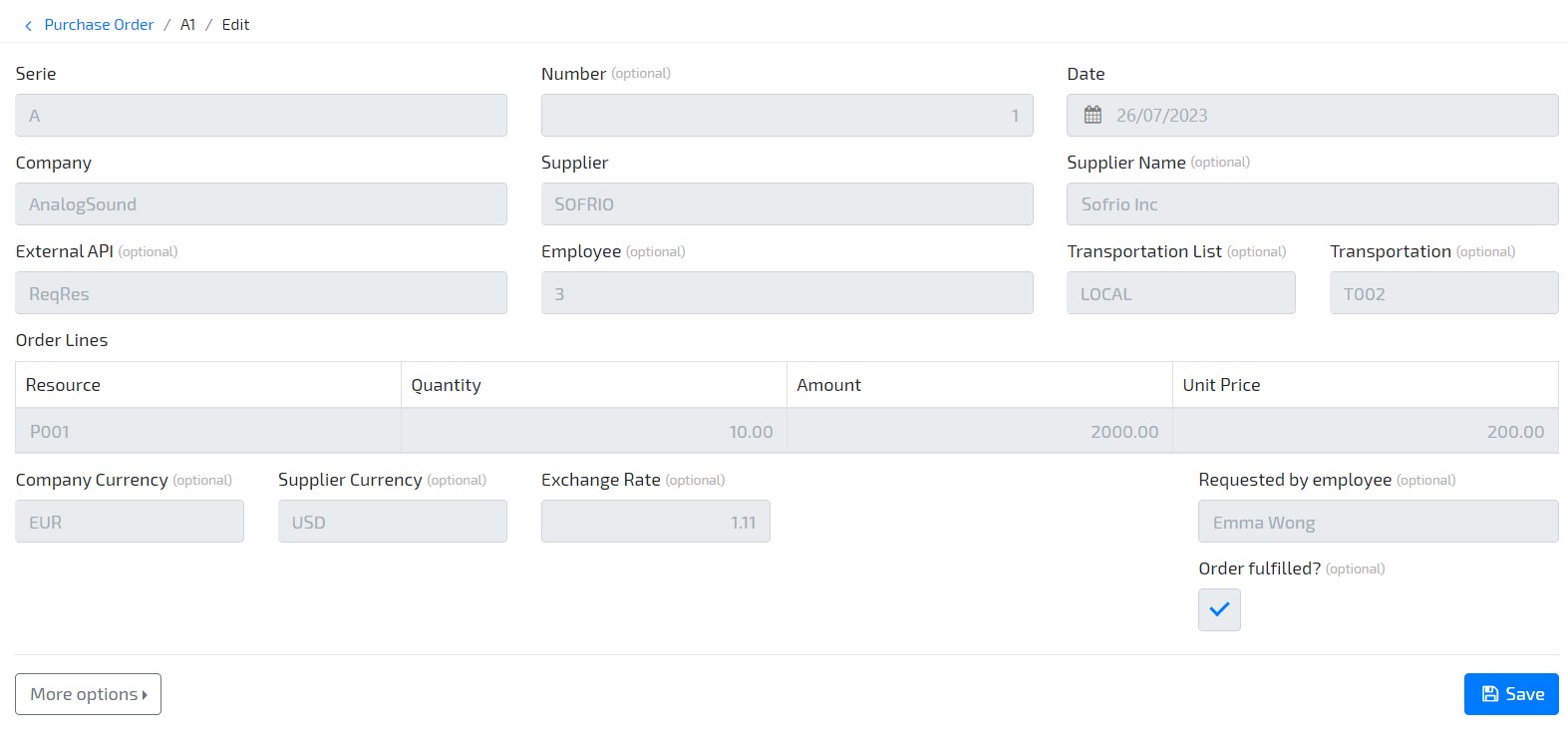1. Introduction
Now that you have completed the Beginner Tutorial, whose result is a functional order management application, this UI Extensibility Tutorial will focus on the execution of behaviours on the user interface (client browser).
In this example, we’ll add a new boolean attribute to our document, so that we can give the user the option to “Close” a document when its order is fulfilled. After the user declares the order as fulfilled, the entire document becomes “read only” and cannot be changed again.
To know more about how User Interface (UI) Behaviours work, see our User Interface Behaviour page.
2. Prerequisites
This tutorial assumes that you have created a OMNIA tenant, and are logged in as a user with modeling privileges to this tenant.
It is necessary to have completed the steps in the Beginner tutorial, as this tutorial builds upon it.
3. UI Extensibility
-
Go to the modeling area and edit your PurchaseOrder document by accessing the option Business / Documents / PurchaseOrder
-
Add the following attribute, that will allow the user to identify when an Order is fulfilled, by clicking on button Add new / Primitive:
- Name: OrderReceived
- Type: Boolean
-
Edit the PurchaseOrderForm by accessing the option User Interface / Forms / PurchaseOrderForm, and change the OrderReceived attribute position and size:
- Row: 8
- Column: 10
- Size: 2
- Label: Order fulfilled?
-
Now let’s select the main document, check the Properties tab on the right sidebar, and create a new Initialize behaviour and paste the following code:
function setAllElementsAsReadOnly(elements, data) { for (const element of Object.values(elements)) { element.attributes.isReadOnly = true; if (element.type.toUpperCase() === "LIST") { element.attributes.addEntry = "hidden"; element.attributes.removeEntry = "hidden"; } } } function setReadonlyState(metadata, data) { setAllElementsAsReadOnly(metadata.elements, data); for (const entry of data.orderLines) { setAllElementsAsReadOnly(entry._metadata.elements, entry); } } if (this.orderReceived === true) setReadonlyState(this._metadata, this); -
Build the model and go to application, create a new Purchase Order Document, and check the “Order fulfilled?” option before submitting it. Now reopen it and verify that all fields are now read only.